How to use Wireless chargingUpdated 2 years ago
1: Make sure your device supports Qi wireless charging. If not, an extra Qi wireless dongle is required.
Scan the QR code below, and it will show you whether your device supports Qi wireless charging.
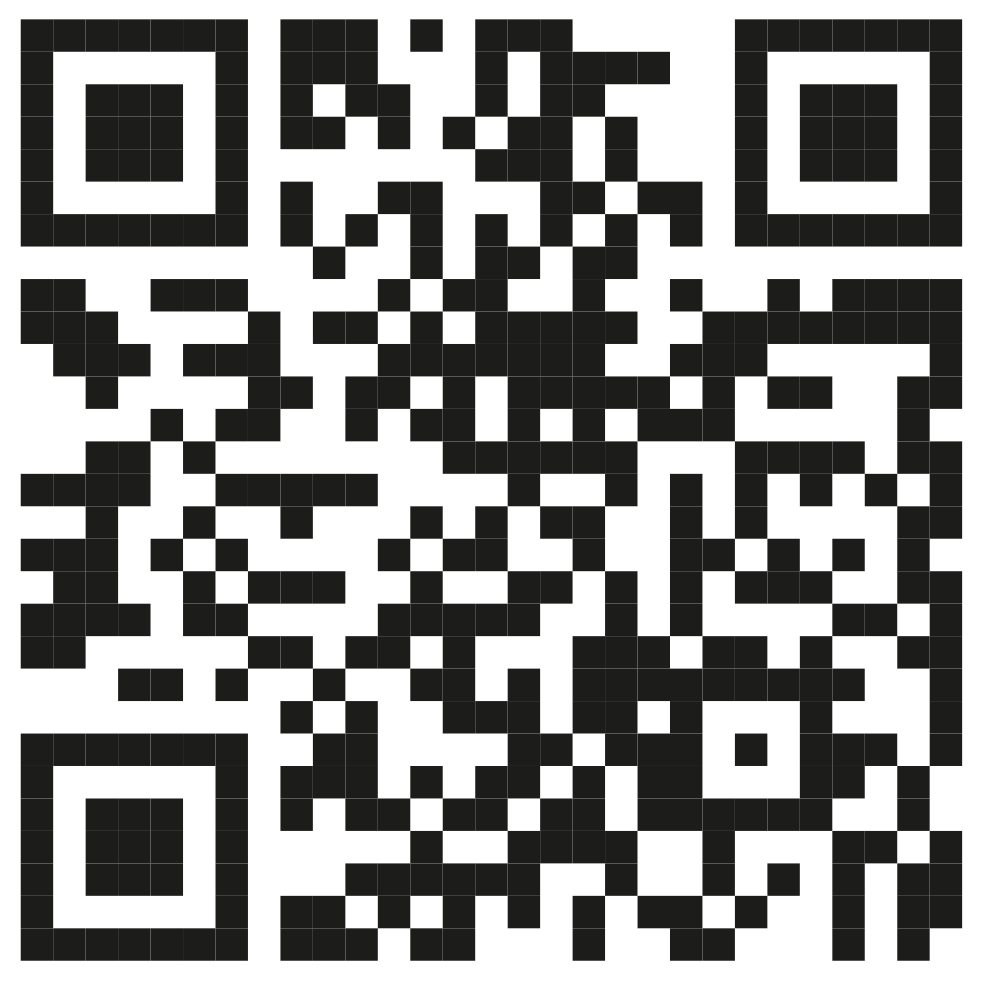
2: Turn ON USB Output and Wireless Charging
Wireless charging is activated anytime USB-A charging is ON. Remember to press the USB-A button to activate. To set USB-A to be turned on by default enter the menu, and select the USB option.
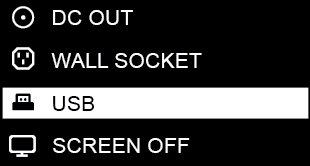
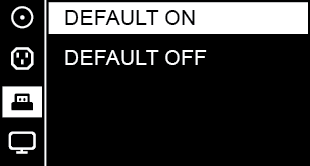
You will see a flashing wireless icon when the phone has been detected.
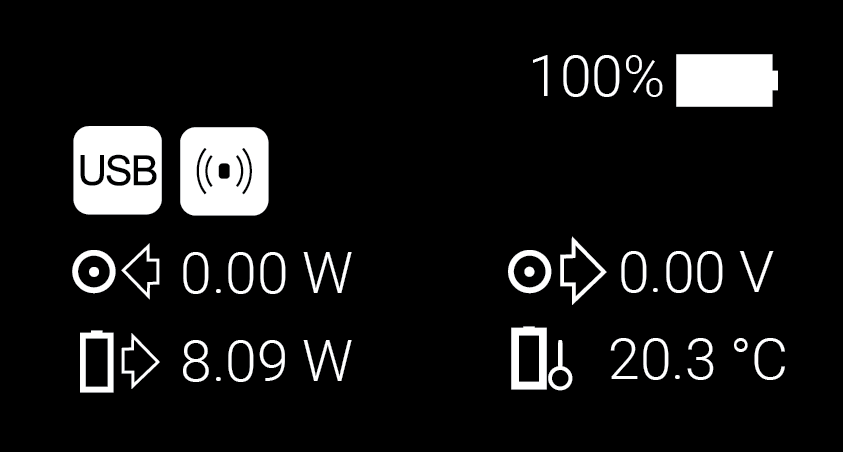
3: Find the optimal charging position.
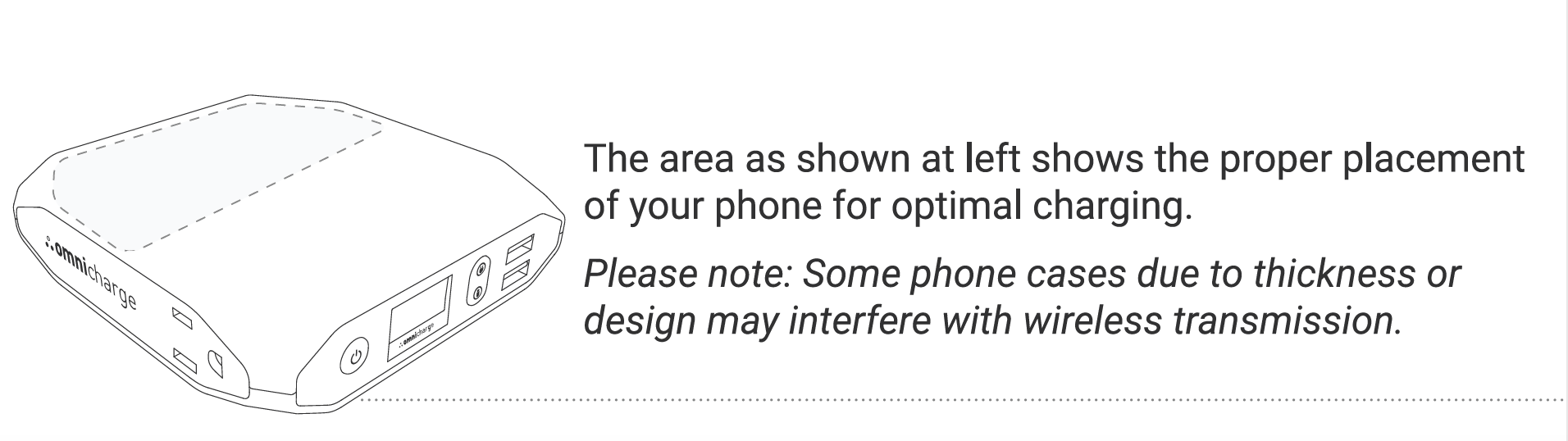
You know you have found the optimal Qi wireless position when the output power reaches 7 ~ 10 Watts. Please fine-tune your phone's position if it's only charging around 4 Watts or less.
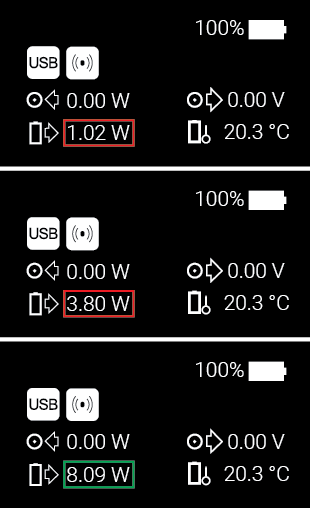
Note: The range of the optimal charging area varies depending on the size of the receiver coil of your phone. Some phone models have small receiver coils and can experience sudden interruptions after a few seconds of charging. This is because of minor alignment deviations between the transmitter and receiver coil. Please fine-tune your phone's position until it gets stable wireless charging, or use a separate Qi receiver with a larger receiver coil.